
Let’s dive into the wild world of email apps, where Superhuman struts its stuff as a sleek, AI-powered contender. With its brainy algorithms humming under the hood, it promises to tame your inbox chaos. But here’s the million-dollar question: Is Superhuman really that super? Or can the trusty old standbys—Gmail, Outlook, and Mac Mail—hold their own without all the fancy AI?
At Curbn, we put Superhuman’s flashiest features head-to-head with the built-in tools of these email heavyweights. Are Superhuman’s tricks truly next-level, or can you get by just fine with the “non-AI” classics? Let’s break it down.
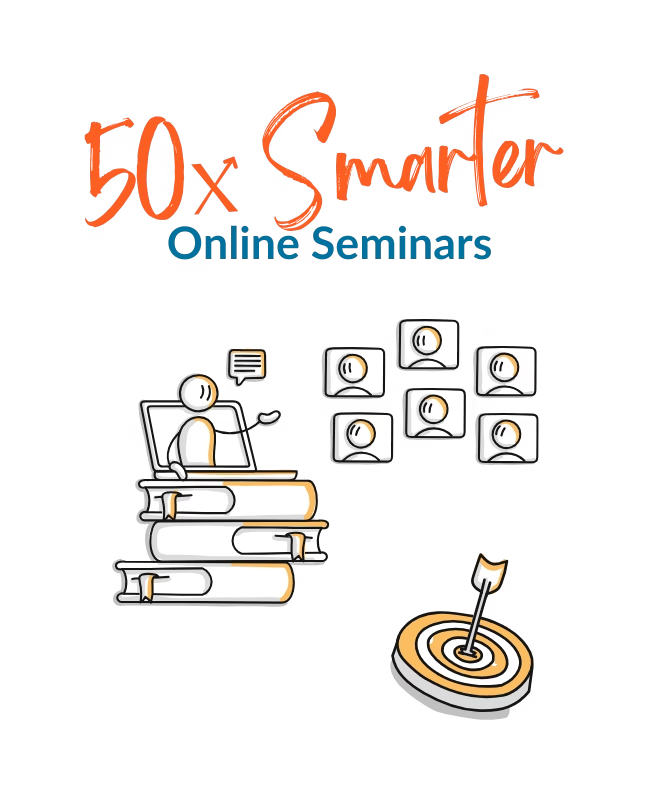
Fix Your Inbox & Reclaim Your Focus
€ 20 OFF for Black Friday
Beat Inbox stress and distraction with the 2-hour 50x Smarter seminars.
Keyboard Shortcuts: Speedy Fingers, Happy Inbox
Superhuman’s interface is like a minimalist’s dream—clean, distraction-free, and dressed in chic black-and-white. No cluttered menus, no screaming red notification badges, just the essentials. Instead of buttons, it leans hard into keyboard shortcuts. Hit Cmd-K (or Ctrl-K on a PC), and a command menu pops up, letting you type what you want to do. Or use specific shortcuts to zip through tasks like a pro.
How Do Gmail, Outlook, and Mac Mail Stack Up With Shortcut Keys?
Okay, Superhuman’s Cmd-K/Ctrl-K command hub is pretty slick—no argument there. But don’t sleep on the others; they’ve got shortcut game too. Gmail, Outlook, and Mac Mail all offer a laundry list of keyboard tricks to make reading, searching, and archiving a breeze.
Here’s a quick peek at some go-to shortcuts (swap Ctrl for Cmd if you’re on a Mac).
Shortcut Keys in SuperHuman, Gmail, Outlook, and Mac Mail
| Action | Superhuman | Gmail | Outlook | Mac Mail |
|---|---|---|---|---|
| New Email | C | C | Ctrl-N | Cmd-N |
| Reply | R | R | Ctrl-R | Cmd-R |
| Search | / | / | Ctrl-E | Option-Cmd-F |
| Undo | Z | Z | Ctrl-Z | Cmd-Z |
| Snooze | H | B | – | – |
There are way more shortcuts in all of these apps, by the way.
Notice something? Superhuman and Gmail share a lot of the same shortcuts. Probably because Superhuman started as a Gmail sidekick. Hey, if you’re gonna borrow, borrow from the best, right?
Split Inbox: Sorting the Mail Mountain
Superhuman’s Split Inbox is like having a personal mail-sorting fairy. It divvies up your emails into neat piles—important stuff here, “can wait” stuff there. You can set up custom splits to filter emails however you like, making it a breeze to prioritize.
But is this sorting sorcery really one-of-a-kind?
Outlook: Rules, Search Folders, and Focused Inbox
Outlook was my first love for email organization. Its Rules feature lets you funnel emails into specific folders like a pro. I still use it, though Focused Inbox stole some of its thunder. Like Superhuman’s Split Inbox, Focused Inbox sorts emails into “important” (from real people) and “other” (newsletters, automated stuff). You can also set Rules to auto-sort emails—like cc’d messages or VIPs—into custom folders.
Then there’s Search Folders, a nifty but underused trick. Save a search query, and it acts like a virtual folder for those emails. Not bad, Outlook.
Gmail: Inbox Categories
Gmail offers a similar vibe with its category tabs: Primary, Social, Promotions, Updates, and Forums. It auto-sorts emails based on fixed criteria, though it’s not always perfect. The good news? You can drag emails to retrain Gmail’s brain. You can’t rename the categories, but extensions (Chrome-only, sadly) let you create custom ones. Plus, Gmail’s filters, set via the search bar, work a lot like Outlook’s Rules for routing incoming messages.
There are several other out-of-the-box Gmail features that mimic the Split Inbox experience as you can read right here.
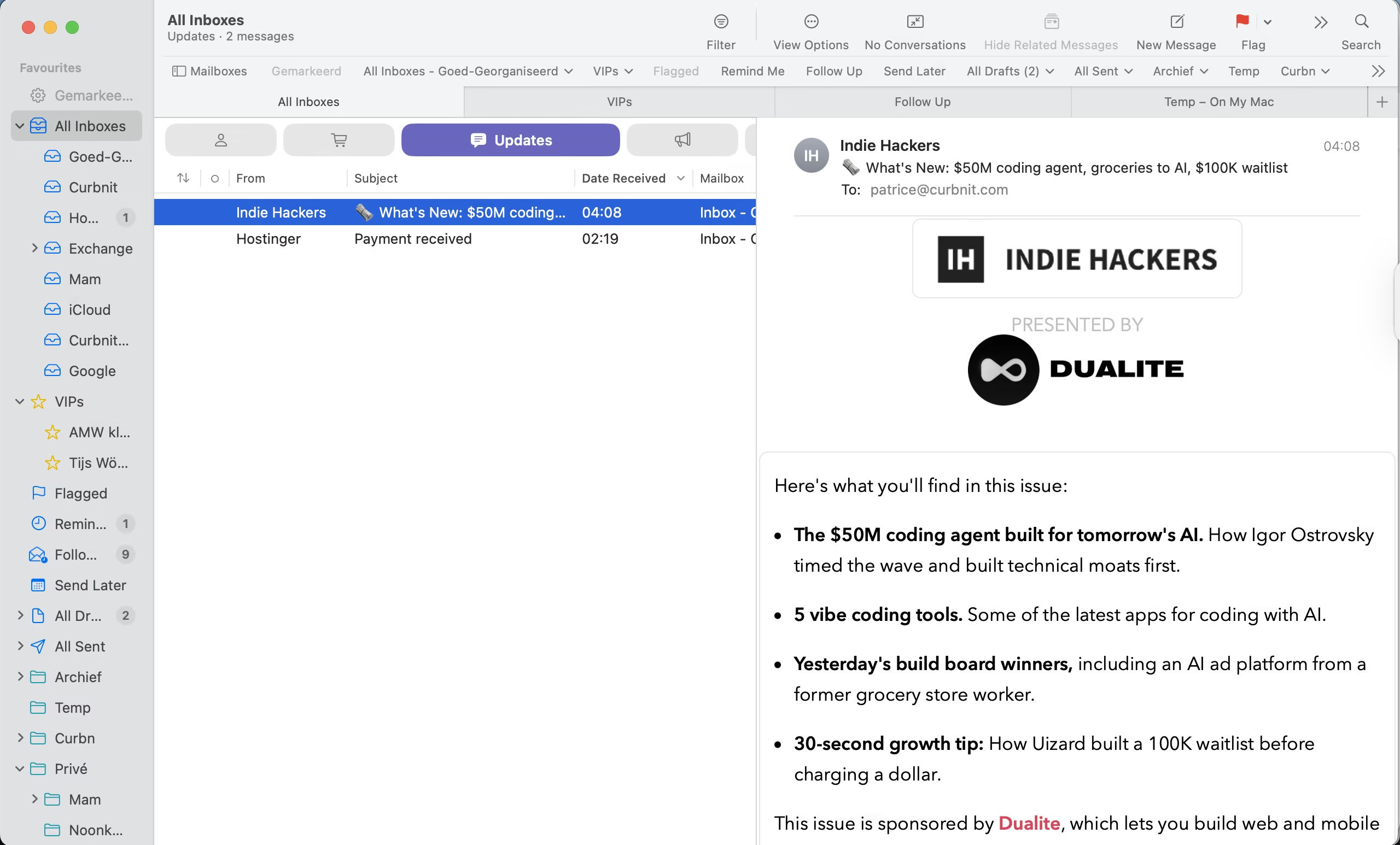
Mac Mail: Smart Mailboxes and Tabs
Mac Mail recently jumped on the category bandwagon, mimicking Gmail’s setup. But it’s had Rules for ages, just like Outlook and Gmail. You can also create Smart Mailboxes to save search queries as virtual folders. Even cooler? Mac Mail lets you open multiple tabs for specific folders or searches, letting you craft your own DIY Split Inbox.
The Verdict: Split Inbox Isn’t So Special
Gmail, Outlook, and Mac Mail all have tricks up their sleeves that match Superhuman’s Split Inbox. No need to bow down to the new kid on the block just yet.
Autosummarize: Taming the Email Thread Beast
We’ve all been there—drowning in a thread where everyone and their dog has to chime in. Superhuman’s Autosummarize feature is a lifesaver, condensing those sprawling conversations into bite-sized summaries. But is it a game-changer?
Not really. The others are catching up fast.
Outlook’s got Copilot, its AI assistant, whipping up summaries like a champ. Apple’s dipping its toes into the summarization pool with Apple Intelligence (though it’s not in the EU yet). Gmail offers AI-powered features for Google Workspace subscribers, but its free Smart Reply function already tosses out quick response suggestions. Plus, both Gmail and Mac Mail play nice with Grammarly (which, fun fact, recently bought Superhuman). Grammarly can summarize threads and even draft replies for you.
Wrapping It Up
Superhuman’s got style and some clever tricks, no doubt. Its clean interface and AI smarts make email feel less like a chore.
But Gmail, Outlook, and Mac Mail aren’t exactly slouches. With their own shortcuts, sorting systems, and summarization tools, they’re holding their own. You might need a little training (for instance at 50x-smarter.com), before you can find all the hidden gems. But once you know your way around, you will be able to manage your mailbox with ease without the premium price tag.
So, is Superhuman worth the hype? Depends on how much you love that minimalist vibe and a few unique flourishes. For most of us, the classics might just do the trick.