Ever stared at your Gmail Inbox, teetering at 95% of that 15GB storage limit, and thought, I need to nuke this thing? Clearing it out in one go seems impossible. But guess what? I’ve cracked the code. Here’s how to mass delete emails in Gmail and reclaim your digital sanity.

Why Clearing Out Gmail Emails Is a Pain
Gmail’s got all sorts of nifty tools—filtering, selecting, labeling, deleting. You name it. But when you’re drowning in thousands (or even hundreds) of emails, it turns into a soul-crushing slog.
The Gmail screen only shows 50 emails at a time. Sure, you can sometimes “select all” to mess with them, but try that after a search query, and Gmail just shrugs. That’s a problem because searches are exactly what you need. Your Inbox (or archive) is stuffed with emails you want to keep or ditch based on specific criteria, like old newsletters or that one sender who won’t stop spamming you.
Those search-driven cleanups are your ticket to Inbox Zero and a gloriously tidy mailbox. Lucky for you, I’ve got a workaround that works like a charm.
What You Can Do to Declutter Your Inbox
- Tweak all emails in your Inbox or a specific label.
- Work with emails in batches of 50.
- Select all emails with a star.
- Filter emails based on a search query.
What You Can’t Do with Gmail’s Tools
- Move a mix of Inbox and archived emails back to the Inbox in one go.
- Filter emails via a search and edit them all if there’s more than 50.
It’s just one of the things in Gmails interface that makes people flock to tools like Superhuman.
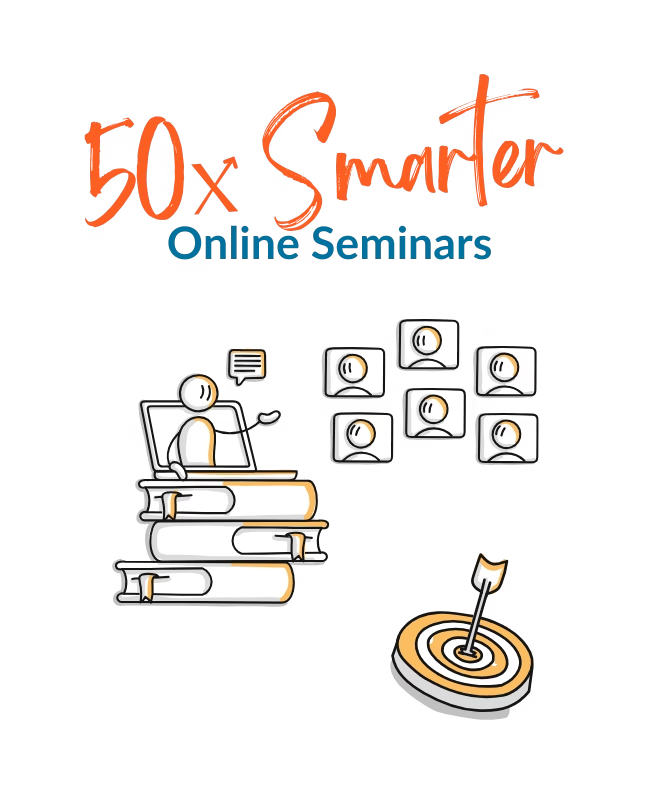
Fix Your Inbox & Reclaim Your Focus
€ 20 OFF for Black Friday
Beat Inbox stress and distraction with the 2-hour 50x Smarter seminars.
Steps to Bulk Delete Emails in Gmail
To pull this off, we’re taking a few clever steps. Think of it as a digital spring cleaning with a power washer.
Step 1: Craft Your Gmail Search
Start with a search to zero in on, say, all those newsletters clogging your Inbox. The best move is using “includes the words” with terms like “newsletter” or “unsubscribe.”
You can also filter by specific senders or add other criteria.
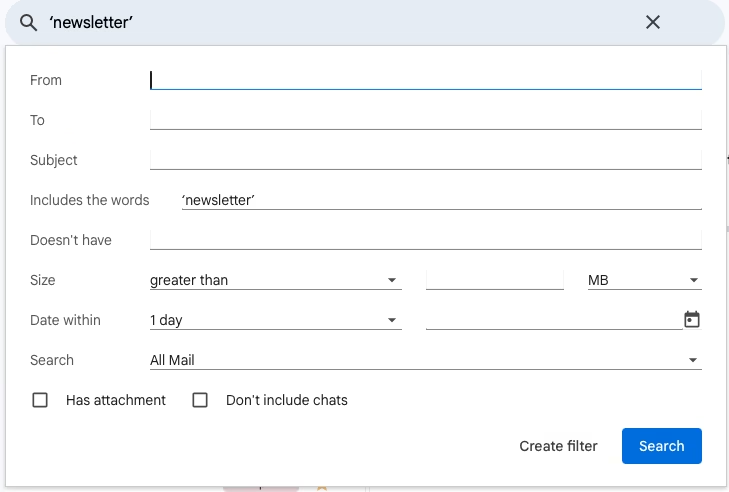
Other handy search tricks include:
- Size greater than X MB.
- Date within 1 year (tweak this in Step 2).
- Search for a specific label.
Step 2: Turn Your Search into a Filter
Hit “Create Filter” at the bottom of the search options.
In the pop-up, pick your action—go for “Delete it.”
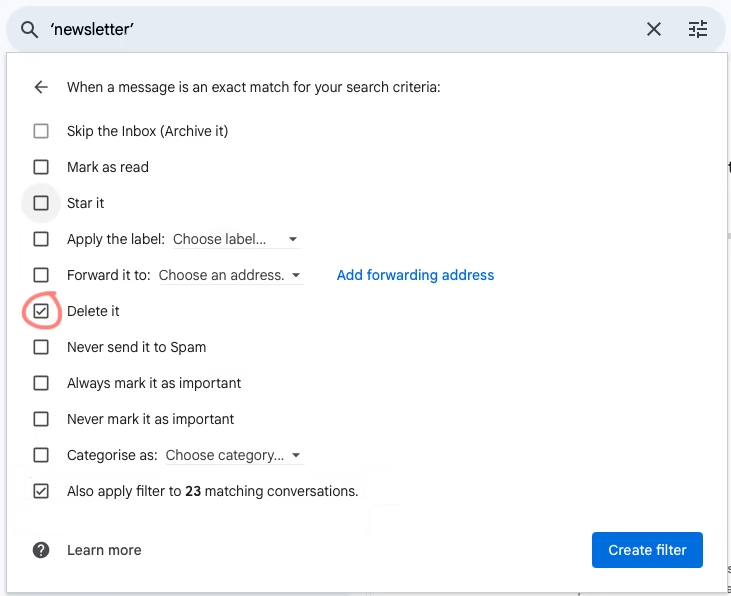
Step 3: Apply It to All Matching Emails
Saving the filter now only zaps new emails. That’s no help—you want those 2,347 old newsletters gone.
So, check the box at the bottom that says, “Also apply filter to XX matching conversations.” Boom, your old emails are in the crosshairs.
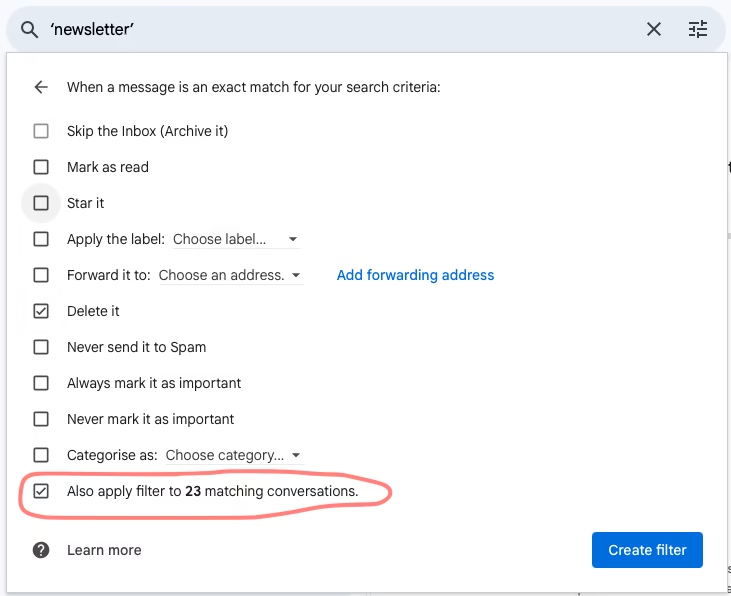
Step 4: Empty Your Gmail Trash
Gmail keeps deleted emails in the Trash for 30 days—a nice safety net for those “oops” moments we all have. But if you’re on a mission to free up storage now, head to the Trash and hit “Empty Trash now.” You just created a clean slate!
Step 5: Remove the Filter to Avoid Over-Deleting
This one’s critical. If you chose “Delete it” in your filter, leaving it active means those emails will never hit your Inbox again. Unless you want that, delete the filter:
- Go to Settings, then “See all settings.”
- Click “Filters and Blocked Addresses.”
- Find your filter in the list and delete it.
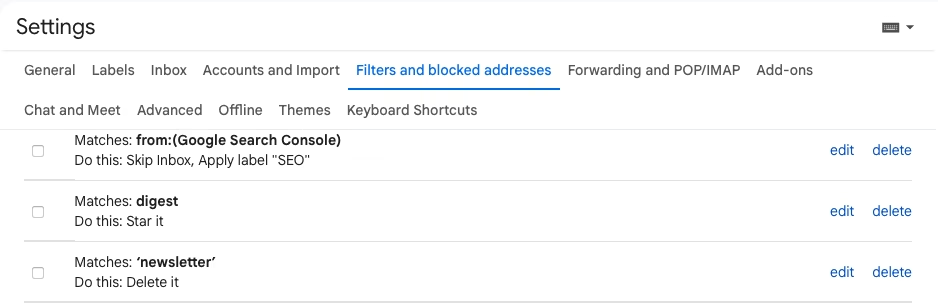
Wrapping It Up: You Can Mass Delete Gmail Emails with Ease
Gmail makes it seem like mass-deleting thousands of emails based on specific criteria is impossible. But with this little detour, it’s totally doable. Once you know the trick, it’s like finding a secret passage in a maze—no one can take it away from you.
So, no more excuses for declaring email bankruptcy (not that I’d judge). And you don’t need to shell out for extra storage either. This hack saves you time and money. Now go forth and conquer that Inbox!
More Gmail Hacks? Sign up for 50x Smarter.
Did you like this hack? Would you like more?
The Gmail module at 50x Smarter is filled with tips and tricks like these and will help you conquer inbox chaos. Sign up for the online course or choose to dive in deep with the ‘Done together VIP’ package.
In the meantime, you might also like a list of Gmail’s best keyboard shortcuts. Download it for free.