SuperHuman’s got some killer features for wrangling your inbox, and one of its stars is the Split Inbox. But here’s the secret: you can mimic that magic right in Gmail, no fancy app required. Let’s dive into how you can set this up and make your email life a whole lot smoother.
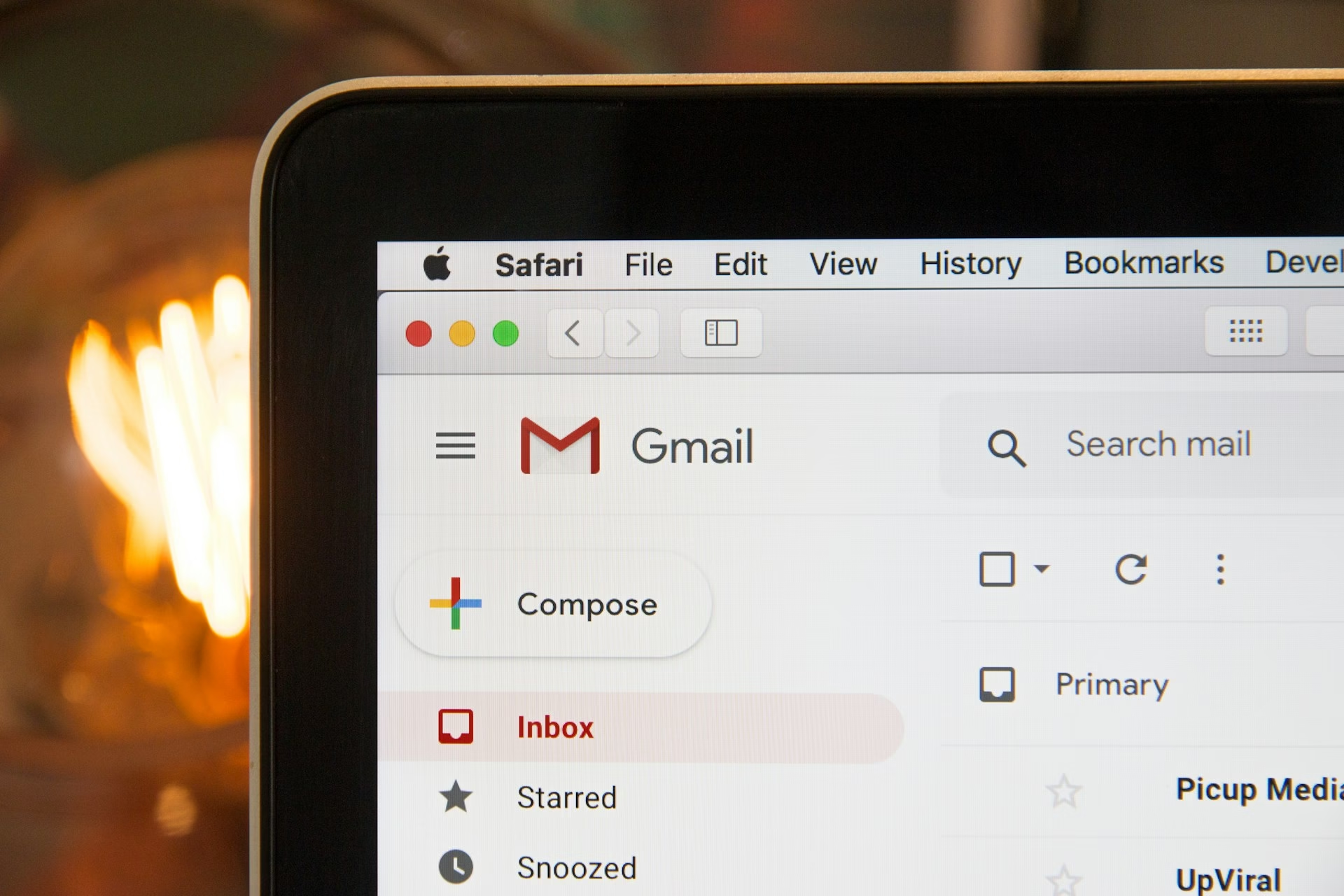
What is SuperHuman’s Split Inbox, Anyway?
Imagine your inbox as a tidy desk with labeled trays. SuperHuman’s Split Inbox automatically sorts your emails into different tabs, so you can zero in on the stuff that matters most. Important messages? Front and center. Less urgent stuff, like newsletters or automated alerts? Tucked away for later. You just click a tab to see the group of emails you care about.
SuperHuman lets you set up tabs for things like:
- Important vs. Other: Splits personal convos and high-priority messages from mailing lists, marketing emails, or social media updates.
- VIPs: A tab just for emails from your designated VIPs.
- News: All your newsletters in one spot.
- Calendar: Invites and appointment-related messages.
You can toggle these default setups on or off, or go rogue and create custom splits based on senders, subjects, or recipients. Pretty nifty, right?
Gmail’s Take on Split Inbox Vibes
Gmail’s got some built-in tools that can give you that Split Inbox feel. Let’s walk through the options.
1. Categories
Gmail’s Categories feature is like SuperHuman’s cousin who’s just as organized but a bit less flashy. You can sort your emails into tabs like Primary, Transactions, Updates, and Promotions.
Flip these on in Settings (check out the 50x Smarter Cheat Sheet for the how-to). Boom—your emails are neatly sorted into tabs, just like SuperHuman.
2. Priority Inbox
Next up, Priority Inbox. This one’s like a customizable playlist for your emails. Gmail splits your inbox into sections, with a default setup like “Important and Unread,” “Starred,” a blank section for you to tweak, and “Everything Else.” Want to mix it up? Click “More options” and pick your own labels.
Unlike tabs, Priority Inbox stacks sections vertically. Some folks might miss the side-by-side tab view, but honestly, it’s just a matter of getting used to it.
My favorite part? You can hide empty sections, so your inbox only shows what’s got mail waiting. Pair this with filters (more on those below), and you’ve got a seriously personalized setup.
3. Multiple Inboxes
For the ultimate control freaks (no judgment!), Multiple Inboxes is your jam. Instead of setting up separate filters, you can define your criteria right in the settings. Name your sections, and voilà—you’ve got a custom inbox layout.
These sections stack vertically too, but you can choose to place them above, below, or beside your main inbox. That last option feels a bit like tabs.
The downside for ‘Multiple Inboxes’? There is no reading pane, which I’m a huge fan of. But plenty of folks won’t mind, so give it a go.
How to Use Gmail Filters to Nail the Split Inbox
Filters are Gmail’s secret sauce for building your own Split Inbox. They let you set rules for incoming emails and tag them with labels, mark them as important, or slap a star on them. Those tags then power up your Priority Inbox or Multiple Inboxes setup.
Here’s how to Use Gmail Filters to create Split Inbox
- Set your search criteria.
Think sender, subject, or specific keywords.
- Hit ‘Create Filter’.
- Pick an action.
Decide what happens to those emails. Do you want to mark them as important, categorize them, or apply a label?
- Pick the right layout.
Combine those filters with your Priority Inbox or Multiple Inboxes for a layout that’s all you.
By the way, the filters are also a great way to clean up the thousands of old emails sitting in your Gmail inbox. Contrary to what Gmail wants you to believe, you can get rid of them with just a few clicks.
Wrapping It Up: Gmail Can Totally Do Split Inbox
Sure, Gmail’s version doesn’t have the exact polish of SuperHuman’s Split Inbox. And yeah, you’re capped at five sections in Gmail, while SuperHuman lets you go wild with more. But here’s the thing: as Cognitive Load Theory reminds us, too many choices can overwhelm you. Five sections? Plenty to keep things manageable.
It Takes a Little Practice
Getting your inbox just right takes some tinkering. Start with solid filters, then fine-tune your layout. If you want a guide, the 50x Smarter Gmail module or Google’s help pages are gold. But trust me, you don’t need an expensive subscription to make Gmail work like a Split Inbox dream.
So, go play around, experiment, and make your inbox yours. No SuperHuman required—just a little Gmail savvy.